Find out what to do if the next episode of a TV show does not auto-play when the current one ends in the Netflix app or website.
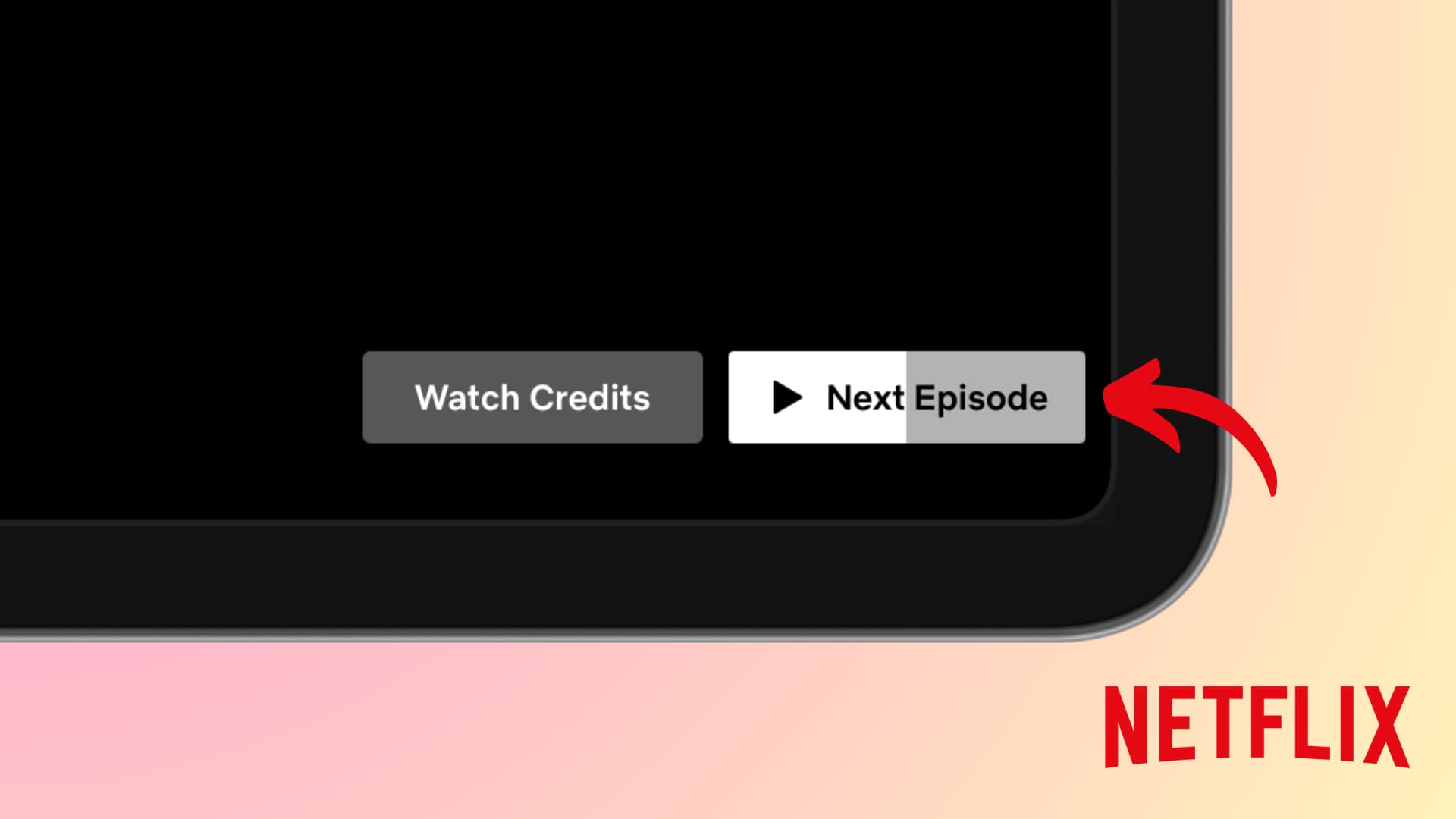
When binge-watching Netflix on your phone, TV, or computer, you may have noticed that the subsequent episode of a TV show starts to play automatically after the one you are watching ends. This ensures you do not have to manually play the next episode and can keep the show going without interacting with the remote.
However, if the Netflix app or website is not auto-loading the next episode, here are some important tips to fix this issue.
Turn on AutoPlay Next Episode and wait
While AutoPlay Next Episode is enabled by default, you or someone who has access to your Netflix profile may have turned it off. So follow these steps to flip it back on and ensure new TV show episodes play automatically after the current one ends.
1) Open the Netflix app and select your profile.
2) Tap My Netflix from the bottom and then tap your profile name, followed by Manage Profiles.

3) Select your profile once again to access its settings.
4) Turn on the switch for Autoplay Next Episode and tap Done.

After this, Netflix should automatically play the next episode once the credits start rolling for the current episode. Note that you may have to wait a few hours for this change to take effect.
Additionally, since this setting is at the profile level, turning it on (or off) will affect all your devices where you use Netflix, such as your phone, tablet, TV, computer, etc.
Close and reopen the Netflix app
If Autoplay Next Episode is turned on and episodes still do not play automatically, close the Netflix app or browser tab and reopen it.

Hopefully, this should force the changes to come into effect.
Restart the device
In case the problem persists and you have waited a few hours after turning on Autoplay Next Episode, consider turning off and on the phone, computer, TV, or streaming device where you are watching Netflix.
Netflix recommends powering off the device entirely and not just putting it into sleep or standby.
Connect to Wi-Fi instead of cellular data
The Netflix app on iPhone, iPad, and Android phone won’t autoplay the next episode if the device is streaming over mobile data. Netflix does this to save cellular data.
But if you have an unlimited cellular plan, you can go to Netflix settings and set Mobile Data Usage to the maximum. Hopefully, this should help.
1) Open the Netflix app and tap My Netflix.
2) Tap the menu icon from the top right and select App Settings.
3) Select Mobile Data Usage and turn off the Automatic switch if it’s on. Next, select Maximum Data.

The “Next Episode” button will disappear if you interact with the playback
The Next Episode button will appear and then go away and not return if you tap the screen or manually skip forward or backward when the show is about to end.
This seems like the standard Netflix behavior, and there is no way to change it. The Next Episode button appears automatically if you do not interact with the playback.
Update Netflix
It can also happen that there is an issue with the Netflix app version currently installed on your phone, TV, or streaming device. So, head to the App Store and update the app to ensure the best experience.
Unplug your phone or tablet from the TV
If you have connected your phone or tablet using HDMI cable or adapters to your TV, just remove them. If episode autoplay starts working, that means your device does not allow Autoplay Next Episode when connected to an external TV or screen.
Log out and log in again
If the above tips haven’t worked, sign out of Netflix on the device and log back in.

Delete and reinstall the app
Some people have found success after they uninstalled the Netflix app and installed it again. However, if you do this, your downloaded movies and TV shows will be deleted from the phone or tablet.
Contact Netflix
Lastly, if nothing helps, and you have waited a few hours after turning on AutoPlay Next Episode in your Netflix profile settings, visit Netflix’s Contact Us page for help.
Check out next: How to delete your Netflix and Prime Video watch history