Learn how to convert file types on your iPhone to nearly any format with third-party apps and online services.

Converting files from one format to another has always been cumbersome on the iPhone. Apple doesn’t make it easy to convert files quickly, and not all formats are supported. However, if you’re someone who deals with converting files to any format, then you’ll be happy to know that there is a way.
The easiest method to convert files to another format on an iPhone is to use a file converter app or an online website.
Use the File Converter app
The File Converter app is available for free from the App Store, and it works on both iPhone and iPad. It lets you convert images, video, audio, documents, eBooks, and more.
1) Download the File Converter app on your iOS device.
2) Launch the app and tap the plus button (+) on the right-hand bottom corner.
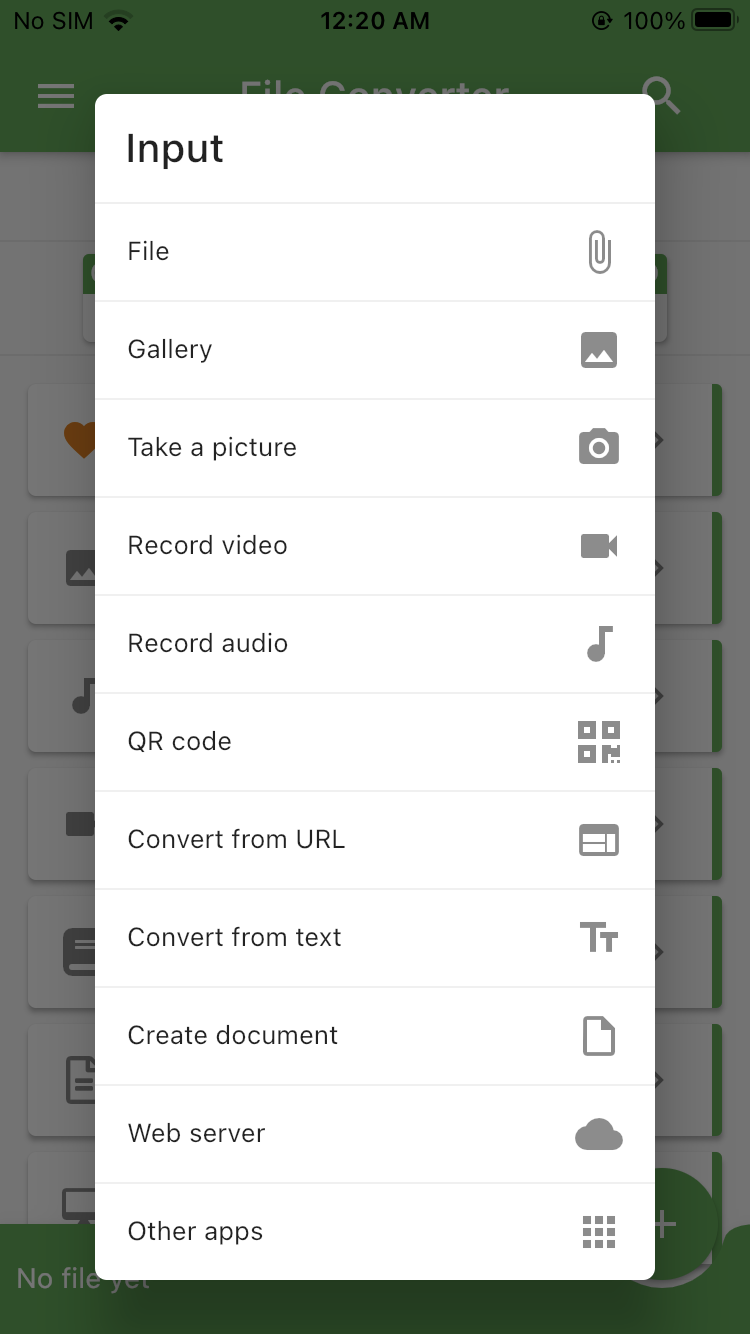
3) Choose the input file from your iPhone.
4) Tap the converters shown on the main page. To convert an image file into another format, select Image Converter from the list.

5) Select the type of output format from the list of formats.

6) Tap Start Conversion to begin the process.
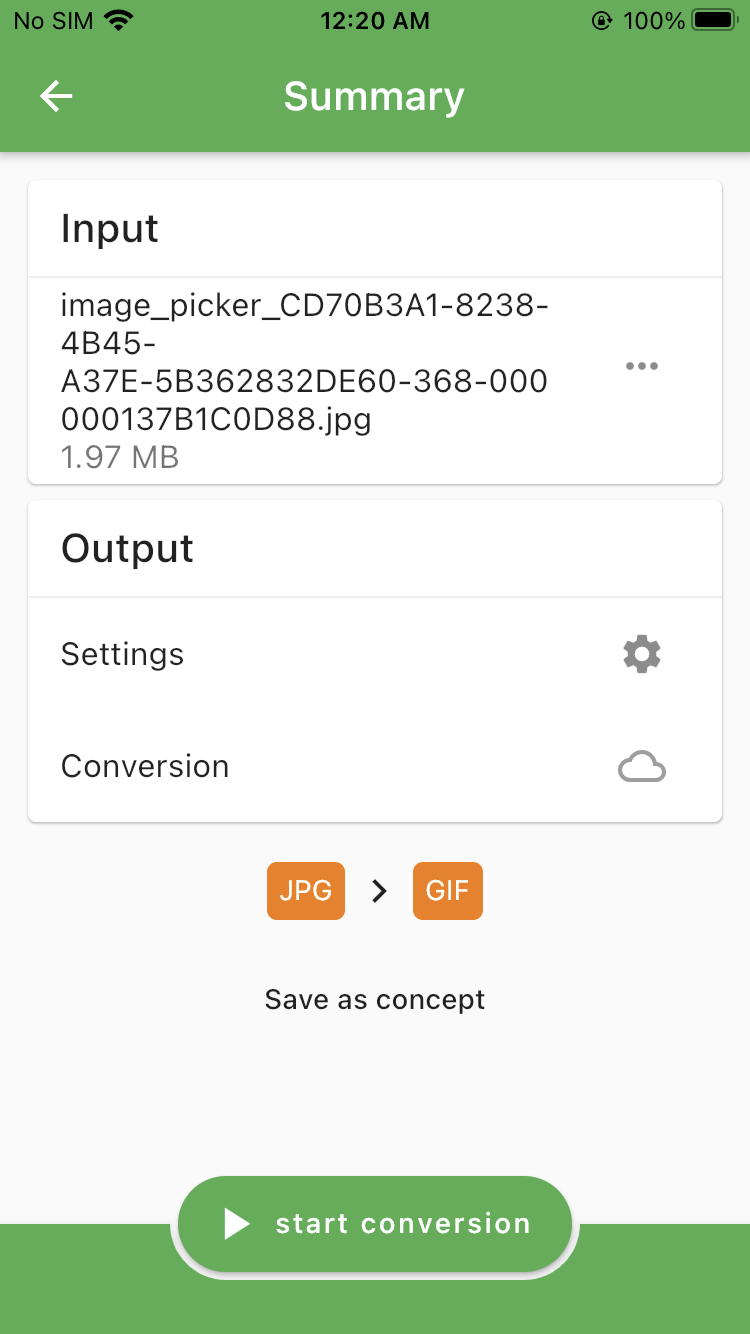
Your image should be converted and saved in your gallery. Similarly, you can convert other files to nearly any format using this app. It’s easy to use and does the job. If you want to get rid of the ads that may appear in the app, you can purchase its Pro variant.
Note:
- You can also change Settings for the conversion process by selecting Settings before you start the conversion.
- Your file conversion will be processed on an external server, so read the company’s Privacy Policy and make sure it is fine by you.
Use an online file converter
If you don’t want to download an app on your iOS device, then you can use an online file converter. This would be useful for those who don’t do a lot of file conversions and only need to convert files once in a while.
1) Launch your favorite browser on your iPhone and head over to zamzar.com. It’s a popular online file converter that features all kinds of converters for video, audio, documents, and other files.
2) Upload files that you want to convert by selecting the Choose Files or Add Files button on the main page.
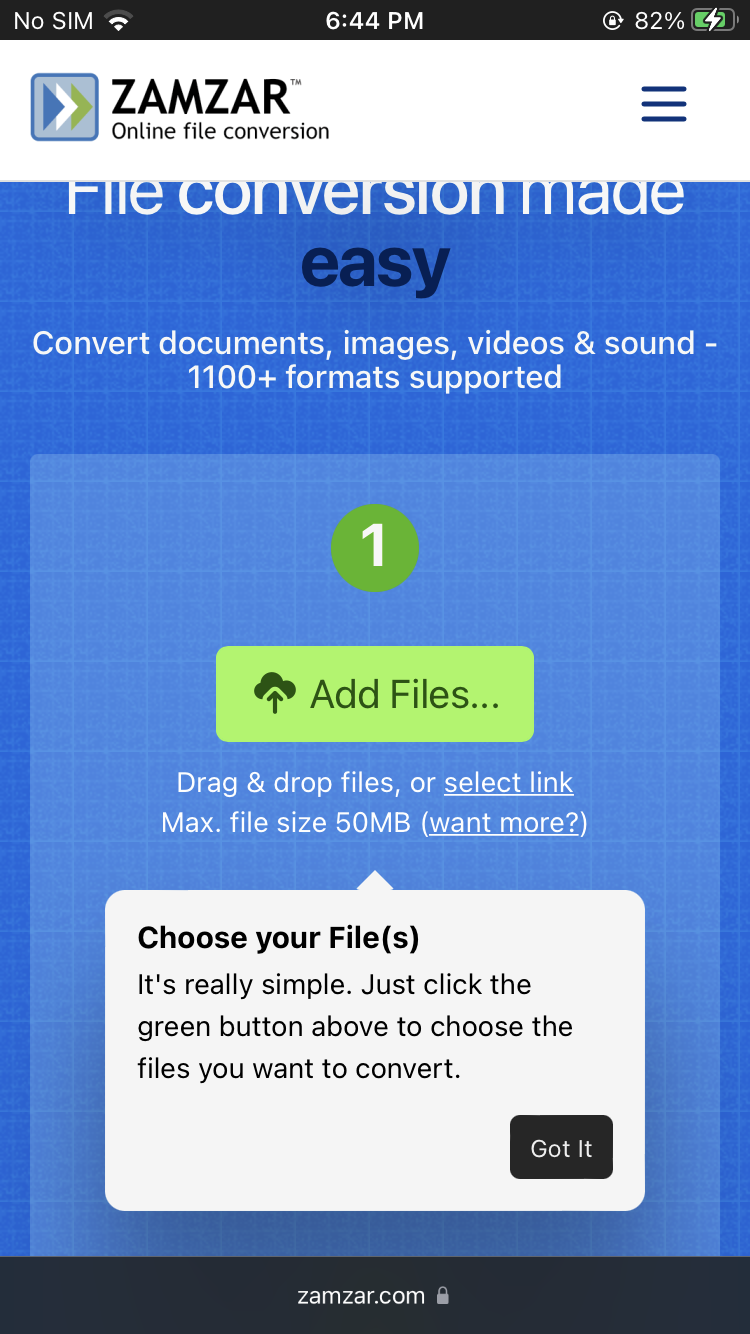
3) Next, select the format you want to convert the file to from the dropdown menu.
4) Tap Convert Now to start the conversion.
5) A download link will appear once the file has been converted. Click the button or link to download the converted file to your device.
You can use this online service to convert audio, documents, video, and other formats to any desired or supported format.
On a related note: