Although WhatsApp lacks a built-in call recording feature, we have workarounds to help you record audio and video calls initiated via the iPhone app.

Is it legal to record WhatsApp calls?
Laws that cover recording telephone calls differ from one country to another. Depending on where you live, you might be able to record a call so long as you’re a participant. Recording phone calls is illegal in some countries, but most countries allow it with consent from all parties involved in the call.
For more information, peruse the Wikipedia article on telephone call recording laws.
Does Apple’s built-in call recorder work with WhatsApp?
Call recording is built right into iOS 18. However, the feature is restricted to recording cellular phone calls and FaceTime audio calls. You can’t use it to record FaceTime video calls or VoIP calls from apps like WhatsApp, Telegram, Signal, and others.
Do Voice Memos and iOS screen recorder work with WhatsApp?
When you initiate or receive a call using an app like WhatsApp, the microphone in your iPhone cannot be used in other apps like Voice Memos until you hang up the call. In other words, you cannot route the call to the speaker in the hope that Voice Memos will record it. Connecting your iPhone to a Mac to record iPhone microphone audio in QuickTime Player doesn’t work either.
The built-in screen recorder can record internal audio, but gets deactivated as soon as you hop on a call. While you can record the screen during a WhatsApp video call, the iOS screen recorder won’t capture the audio portion of the call.
Record a WhatsApp call
Because of Apple’s built-in privacy features, your options for recording WhatsApp calls are limited to the following workarounds.
1. Use a second device
Start or pick up an incoming WhatsApp call on your iPhone. Now switch the call to the built-in speaker and set the volume to the maximum, then open the Voice Memos app on another iPhone, iPad, Mac, or Apple Watch to record the conversation.

Android phone owners can use the built-in audio recorder or a third-party app like Google Recorder, Samsung Voice Recorder, or Voice Recorder by Smart Mobi Tools.
2. Use an Android phone
If you need to record WhatsApp calls on iPhone but don’t have a spare Apple device, consider setting up WhatsApp on an Android phone and using a third-party app.
3. Use a Mac to record WhatsApp video calls
Our last workaround involves using a Mac and a USB-C cable. The beauty of this method is that you can also record FaceTime calls with it.
1) Connect your iPhone to A Mac using a USB-C cable.
2) Launch QuickTime Player on your Mac from the Other folder in Launchpad or by using Spotlight Search.
3) With QuickTime open, click the File menu and choose New Movie Recording.
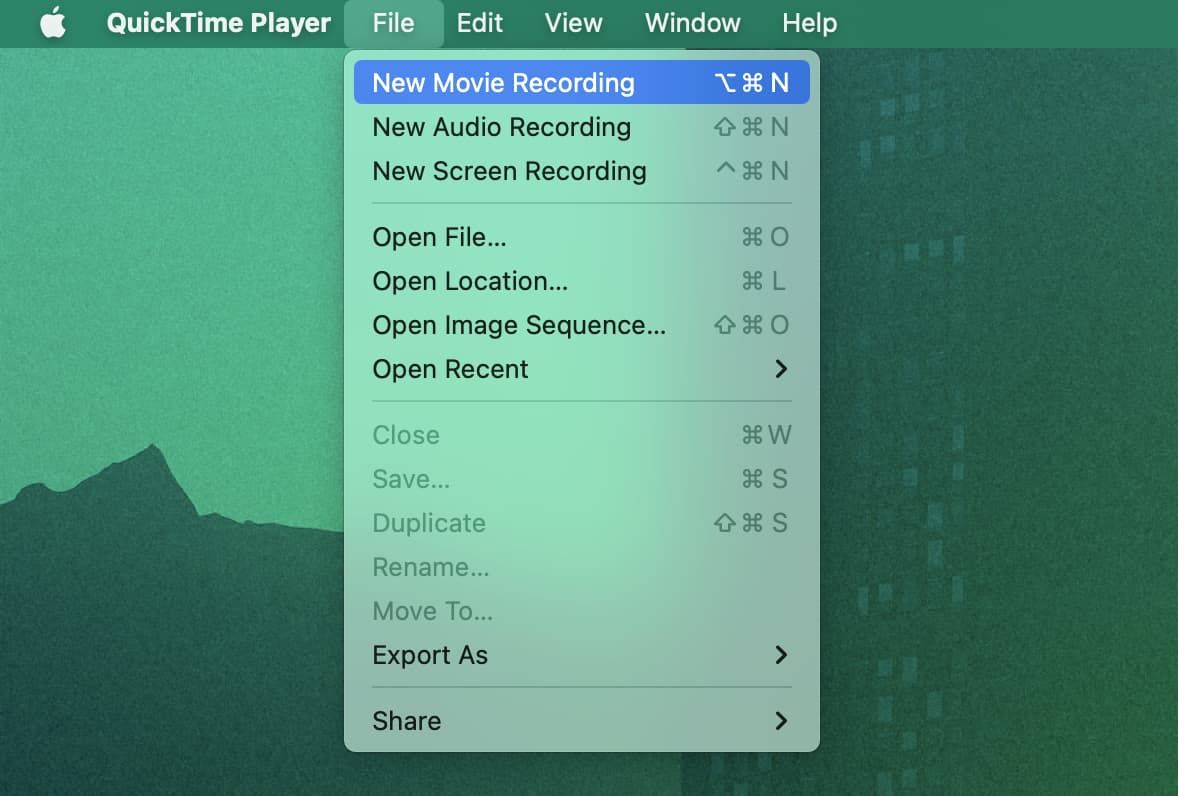
4) Drag the sound slider all the way to the right.
5) Click the tiny arrow next to the record button, then select your iPhone under the Screen or Camera heading and your Mac’s microphone or another audio input device such as AirPods under Microphone. Don’t set your iPhone as the microphone because it’s already being utilized use for the call so QuickTime Player cannot use it.
Important: In newer macOS versions, selecting your iPhone under the Camera hading actually replaces your Mac’s built-in webcam with your iPhone’s camera. Instead, select your iPhone under the Screen section.
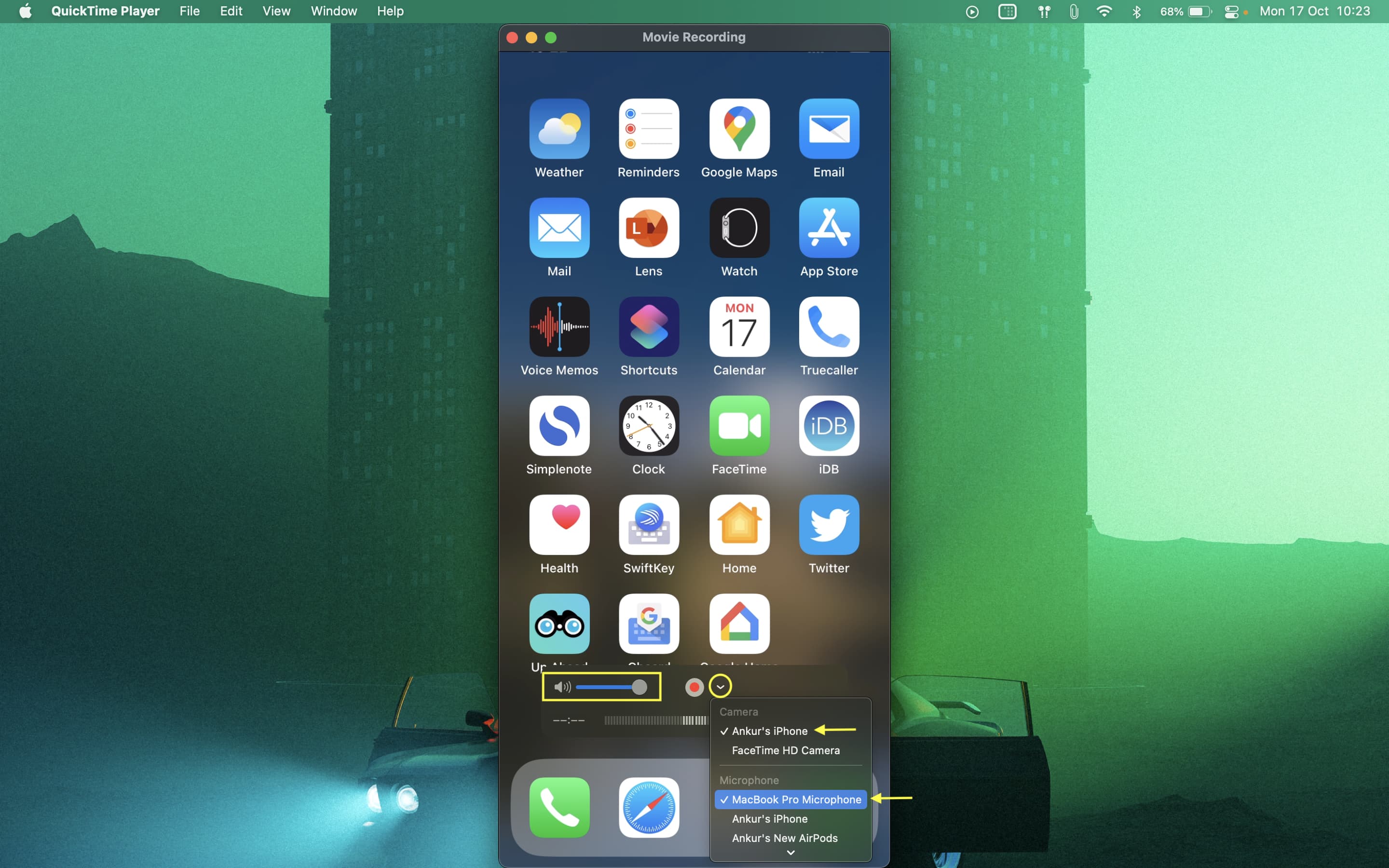
6) With all set, click the circular record button in QuickTime
Next, initiate a WhatsApp video call using your iPhone and route the audio through the built-in speaker. QuickTime Player will record the video portion of the call via the cable and the audio through the Mac’s microphone or one connected to it.
7) When done with the call, click the Record button again and save your recording by choosing File > Save or clicking the red traffic light button.
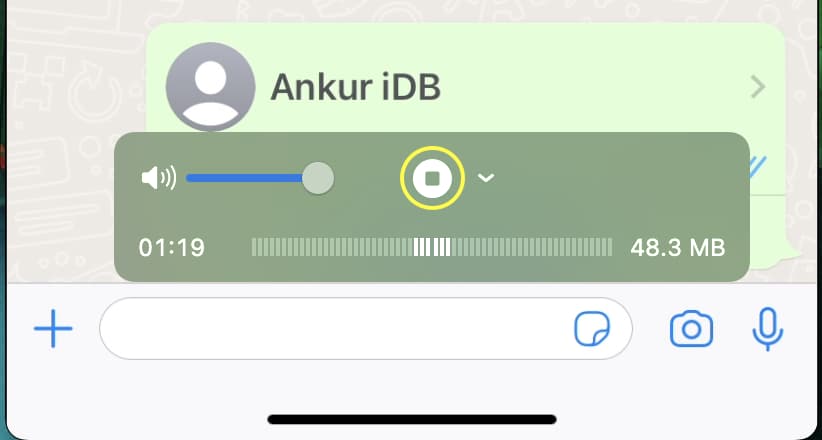
You can open the video file on your Mac or AirDrop it to your iPhone. If you just need the audio portion, you can extract audio from video using your Apple device.
Other useful tips for WhatsApp: